Writing Feedback with TextExpander
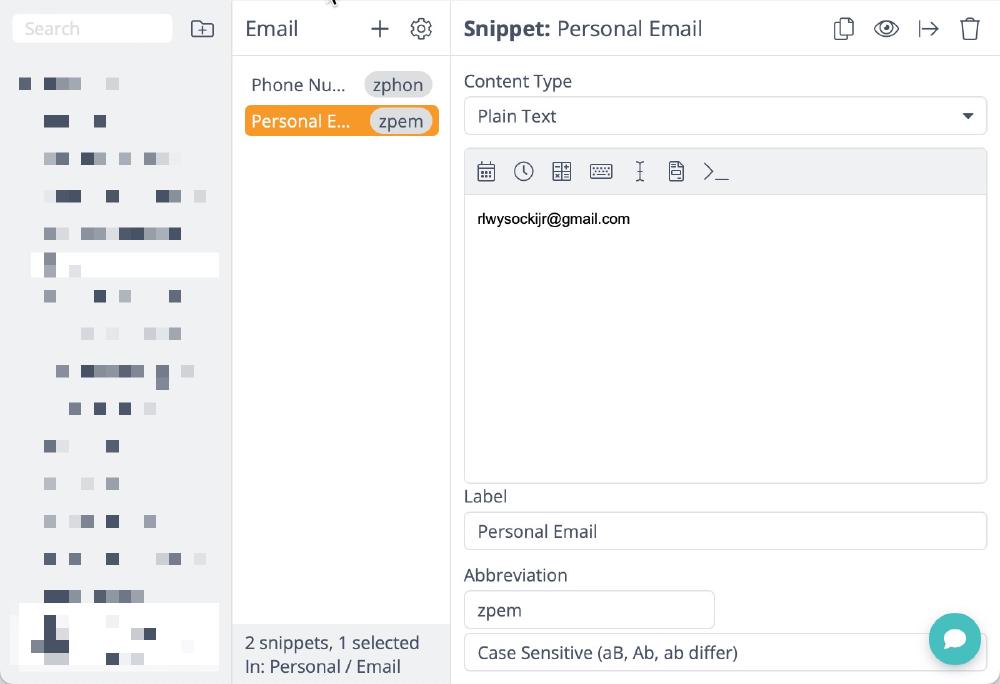
June 5, 2024
This post details how I use TextExpander to offer high-quality feedback to my students in an organized and efficient manner.
Introduction
Teachers know the challenge of balancing time management and efficiency against best practices for student learning, and this challenge is compounded in writing-oriented courses. Many disciplines can assess learning through exams, where feedback can be automated based on correct and incorrect answers. Writing, however, is what the Ancient Greeks called a techne.
Philosophers such as Aristotle used the term for activities that involve learning-by-doing and where the creation of something new, rather than passive knowledge, is the goal. Philosophers have debated whether writing is, in fact, a techne throughout history. Kelly Pender’s book Techne, from Neoclassicism to Postmodernism does a fantastic job tracing these debates.
Putting the philosophy aside, though, it is obvious that students’ writing skills could never be assessed in something like a multiple choice exam, nor could feedback be totally automated. Students learn through individualized feedback on their writing.
But let’s crunch a few numbers.
- The student cap for a writing course is 25 students at my university. In a First-Year Writing course, there are nearly always at least 22 students, but in my upper-level professional writing courses, there are often fewer. So, let’s put the average class size at 20 students.
- I teach four courses per semester. This is slightly higher than many teachers, but any university professor will tell you course loads like these are increasingly normal.
- Now, let’s say I have an assignment that equates to roughly 8 pages of student writing. This is a solid middle ground between my professional writing courses, which can be up to 20-page formal reports, not including appendices, and First-Year Writing courses where shorter papers are the norm.
Given these numbers, how many pages of student work need feedback for each assignment?
20 x 4 x 8 = 640.
With workloads like this, teachers must strategically consider how aspects of their workflows can be made more efficient to leave room for what matters. In my workflow, this is where TextExpander comes in.
TextExpander
TextExpander is a tool that allows writers to save content for reuse in related contexts. Think of it like your computer’s clipboard on steroids. Instead of pasting whatever text you last copied or cut, you can paste anything from a database that you create. To do this, you add your content into TextExpander “snippet.” Then, you can paste it using a unique key command.
Let’s start simple. TextExpander’s stated goal is to save time. How much time do you spend typing your email address while surfing the web? This is a rhetorical question, but you can actually learn this: TextExpander provides reports of how much time you save from using each snippet.
This is what the snippet for my email looks like in TextExpander.
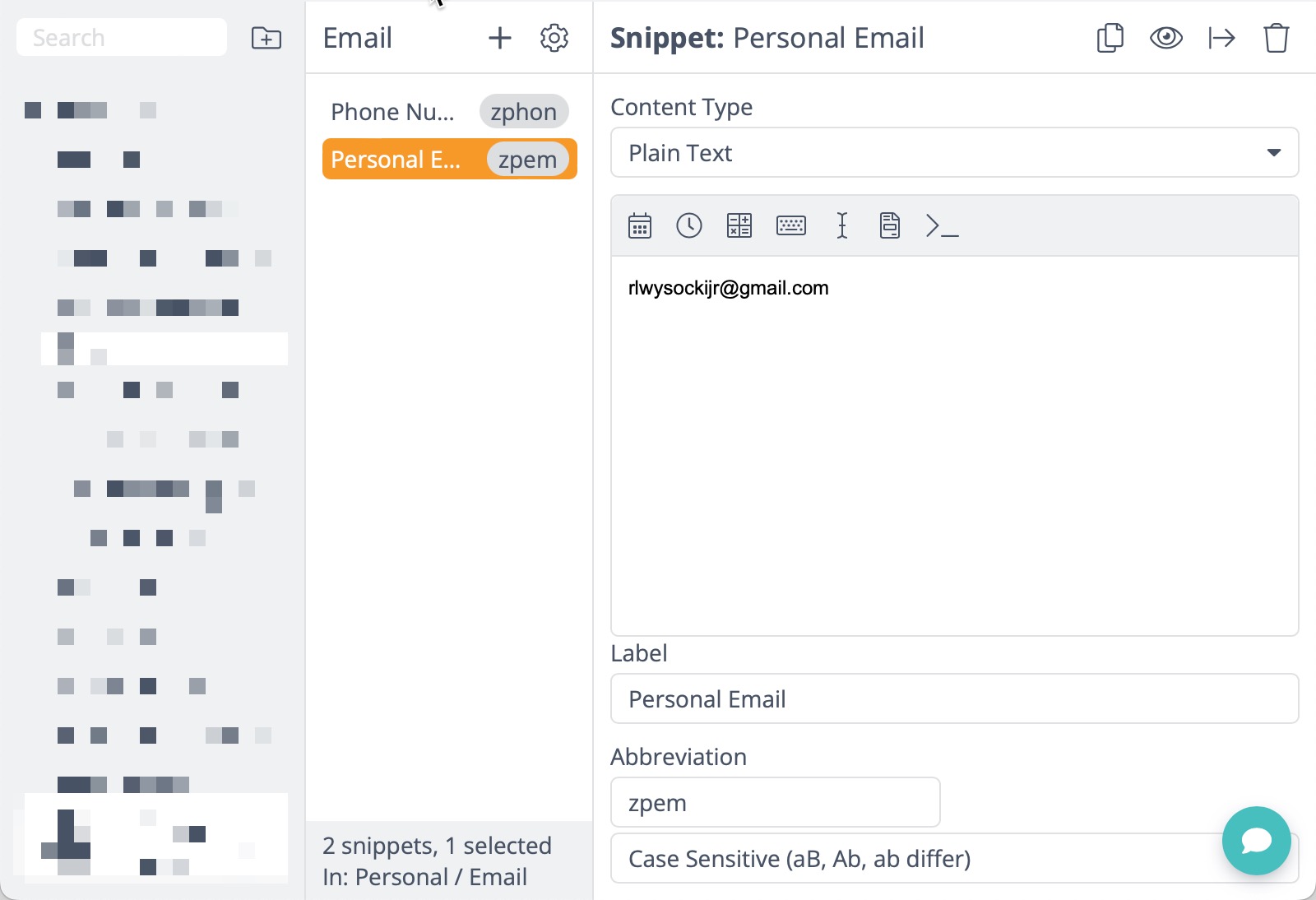
The TextExpander snippet containing my email.
And here is what happens when I use the keystrokes I’ve associated with the snippets in another application.

This keystroke abbreviation is zpem. TextExpander recommends starting each keystroke abbreviation with an arbitrary character to prevent misfires. Note how quickly and seamlessly TextExpander works.
Pasting your email is simple, but you might already see some of the possibilities for writing feedback. Here is a specific use case. In my Professional Writing courses, students often revert to academic formatting conventions that they are understandably familiar with but that are inappropriate for professional documents like business letters, reports, or memos. Noticing this, I found myself writing multiple versions of the same comment across documents and decided to write a snippet in TextExpander to automate that process.
This snippet provides specific instructions on how to format a business letter.
This comment is essentially the same across students’ papers, so turning it into a reusable snippet saves me time to provide meaningful, student-specific commentary on the things that matter.
While I won’t cover every feature of TextExpander, it’s worth noting that the possibilities go far deeper than simple pasting. You can make use of variables and can even employ keystrokes like “Return” to do things like create entire document templates. I’ve even used TextExpander to automate processes in Canvas (our learning management system) that are less efficient than they could be. If you are creative, the possibilities are staggering. You can essentially automate any use of your computer keyboard.
Benefits and Impact:
Teachers may be wary about integrating a tool like TextExpander into their workflow. To be clear, using snippets for all of your comments would negatively affect feedback for students, who require unique and specialized responses to learn.
But this concern seems silly from another perspective: you don’t have to, and shouldn’t, use TextExpander for everything. I rarely use more than three snippets in a single response, and they are all cases where I would be rewriting the same comment across different documents. This small use, though, saves me an incredible amount of time and mental energy when responding to 640 pages of writing.
Additionally, writing snippets that can be used in different contexts is a useful exercise. Writing reusable snippets helps you as a teacher think about what information matters and how you can convey that information usefully and succinctly. You begin to write these snippets like a technical writer, thinking of them as content components. Again, this gives you more time for meaningful, specific responses elsewhere.
Tips for Using TextExpander in Your Writing Feedback:
Here is a list of tips I wish I would have known when I started using TextExpander.
- Organize Your Snippets, But Not Too Much. Initially, I tried to organize my snippets into folders. First, I sorted them by class, then by area (Professional Writing, First-Year Writing, etc.). I soon realized that this created more difficulties than solutions, as it siloed comments from each other when I was reviewing my database. How you organize snippets is a personal decision, but don’t make too many decisions in advance. This leads to my second tip.
- Review Your Database Regularly. Schedule a time a time to review your database. Whether it’s once a week or once a month, taking time to review snippets you’ve created is essential. You might notice that you accidentally created two snippets that say the same thing, or that one snippet would be more useful if broken into two. You might notice your organization system isn’t serving you well. The review is essential for avoiding a cluttered mess.
- Be careful when including links. It is tempting to include links in your snippets. I often do when pointing to citation instructions, for example. The only problem is that links change and expire. I recommend reviewing all snippets with links regularly to check that their referents remain correct. Having a dedicated folder for linked snippets might be useful here.
Conclusion:
As a writing professor, TextExpander has made my response workflow more efficient. It helps me manage the workload of writing-intensive courses by automating repetitive comments, giving me more time to focus on individual student needs. While TextExpander does require a subscription, it’s been invaluable as a way to manage time.